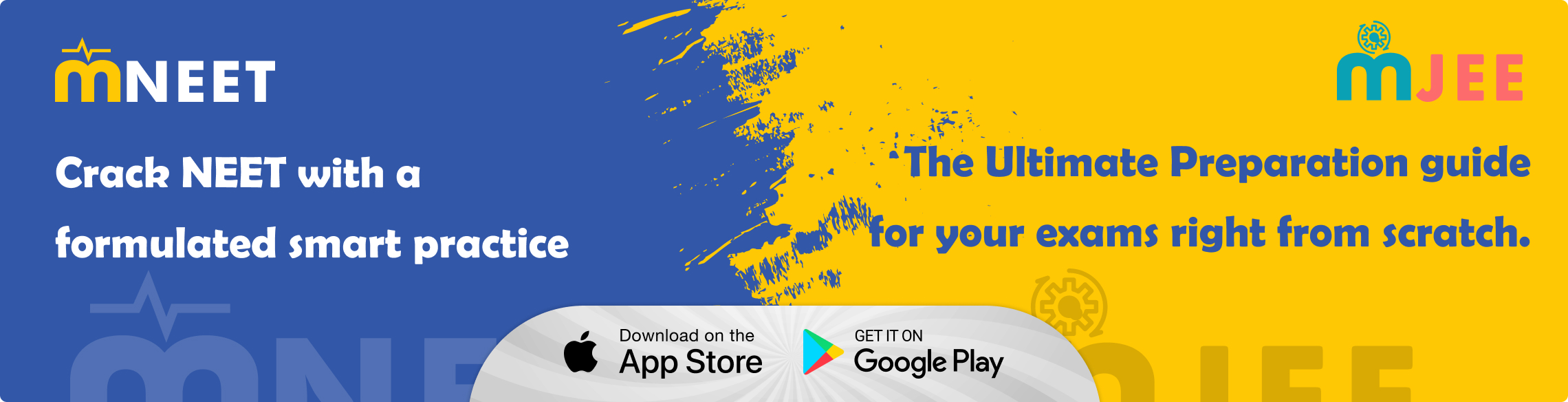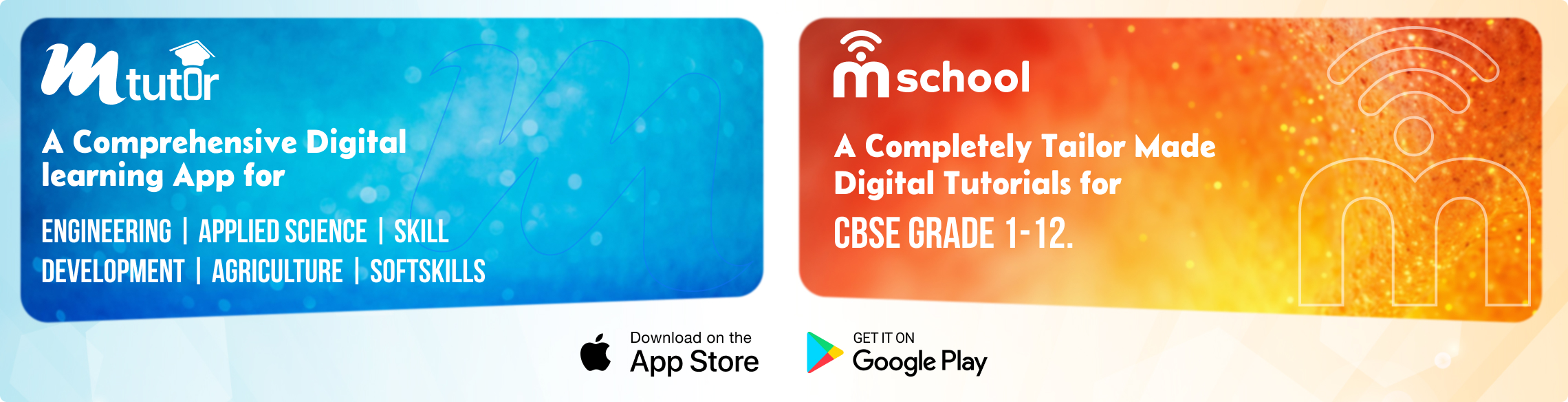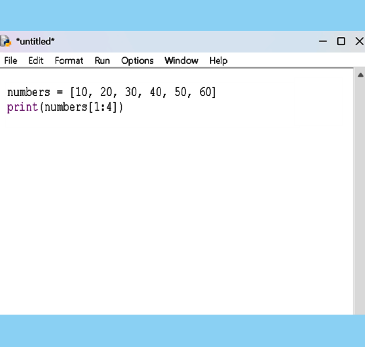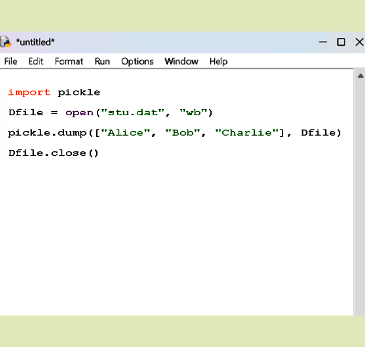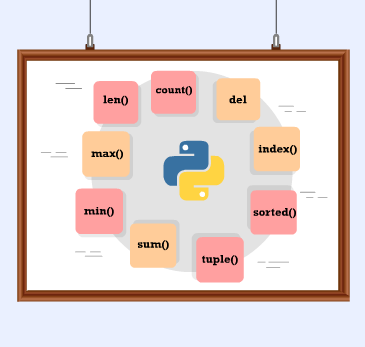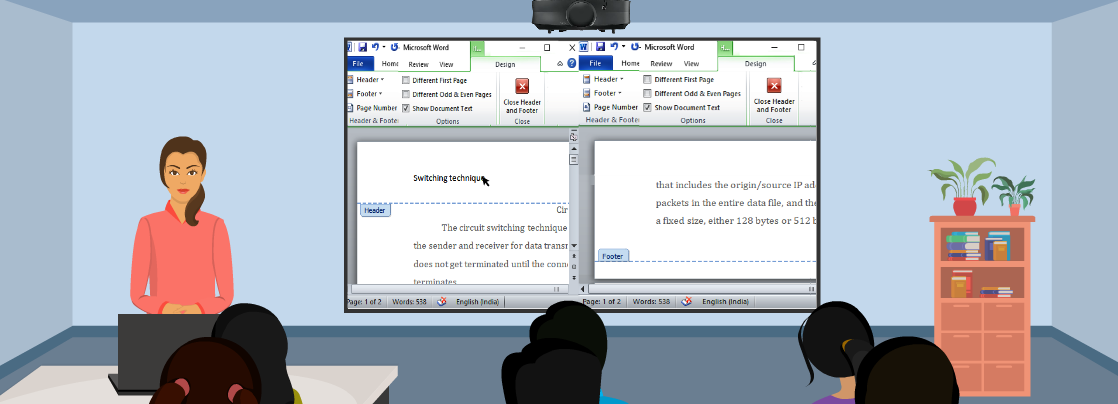
Adding Headers and Footers
Mastering Headers and Footers in MS Word: Elevate Your Document’s Look
Ever noticed a neatly placed title at the top or a well-organised page number at the bottom of a professional report? That’s the power of headers and footers, subtle yet essential elements, that add structure and professionalism to any document. Whether you're working on an academic paper, business report, or personal project, using them effectively can make all the difference.
What Are Headers and Footers?
A header appears at the top of every page, often containing the document title, author name, or company logo. A footer, at the bottom, is ideal for adding page numbers, dates, footnotes, or legal disclaimers. Together, they ensure consistency and give your document a polished, professional look.
Why Should You Use Headers and Footers?
Headers and footers enhance professionalism, improve navigation, and save time. They help maintain brand identity with logos or titles, organise documents with page numbers, and automate repetitive elements for consistency.
Adding Headers and Footers in MS Word
- Access the Menu – Open your document, go to the Insert tab, and select Header or Footer.
- Customise – Add text, page numbers, or a date for a professional touch.
- Save Changes – Click Close Header & Footer to apply your design across all pages.
Taking It a Step Further: Advanced Features
MS Word offers additional settings to refine your headers and footers.
- Different First Page – Ideal for documents that need a title page without a header/footer.
- Odd & Even Pages – Enables alternating layouts for print-friendly formatting.
- Section Breaks – Customise headers/footers for different sections of a document.
Conclusion
Headers and footers may seem minor, but they enhance readability, professionalism, and organisation. They help structure your document and maintain consistency across pages. Mastering them ensures a polished, well-presented final document.